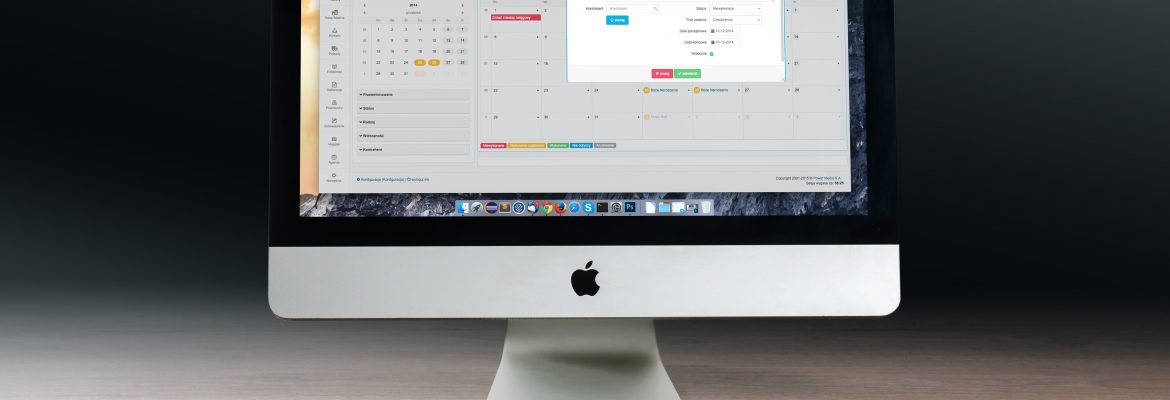Clean Up And Optimize Your Mac Manually
If your Mac is running slower than it was a few months ago, there is no reason to worry. You just need to go through a few steps in order to get it back to the way it was before. Below, we will guide you through some tricks, in order to clean up your Mac and get it back to working optimally.
The Number One Problem: Full Storage
Mac computers have lots of memory space. Nevertheless, with the amount of work we do on them, they can fill-up quickly. Like any other electronic devices, getting close to a full memory is a bad idea, as it tends to slow it down. Then running it becomes more difficult, as you end-up wasting a lot of time. That is why, you should do a computer cleanup regularly. Here is how you can go about it.
First: Clean the Cache
There are various caches on your Mac. They have been created in order to make the computer more productive. They are meant to store data temporarily on the drive. The cache can be for your browser, the user and there is even one for the system. But as we said, this is meant to be temporary. Therefore, you need to get rid of the information inside, otherwise the reason why they were created for in the first place – efficiency – will end-up being the reverse.
Two: Clean the Desktop
We tend to keep too many items on our desktop. Take a look at yours and remind yourself that originally, there was absolutely nothing on it. Yes, we all accumulate files, pictures and other data. That can slow down your Mac considerably. First, when it opens, as it will take all of them in consideration, but also as you work on it. There are mechanisms on your Mac to help you sort files. The Stacks feature will help you arrange all the files that you drop on the desktop randomly. You can also let the computer sort files with Spotless. Drag and drop the file on it, and then create a filter for the various types of files you will be entering into it.
Three: Free Some Space on the Drive
On your Mac, there is more space than it actually tells you. The company made it that way, in order to keep important data that you cannot delete, otherwise, your computer would not work properly. When you need to get a full view of what is inside your Mac, you can easily do so with Space Lens. It will provide you with an exact image of everything it currently holds, including all the software that Apple has placed inside it, before it sold it to you. From there, you can decide which files and folders you want to delete.
Note: You should always keep a copy of the content of your computer on an external hard drive. Computers can break down – even Macs – and you would cry a river if you cannot gain access to the data you have accumulated. It is also a great way to get rid of what is on your drive, by making a copy on it or on a USB key.
There is nothing like regular maintenance to keep your Mac healthy and working fast. Take the time to look into the few steps above, every month or two. It may take you a few hours, but it will save you a lot of time, daily, afterwards.