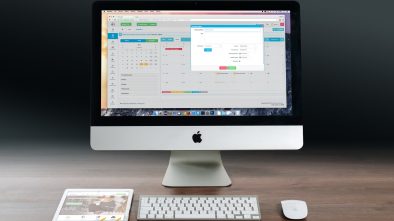What are the Most Common Problems on a Mac and Their Solutions?
All technological equipment has its own problems. And although MacBooks can certainly be considered much more stable than many other similar products, they still have their own issues. Below we will take a look at the most common ones and provide you with a solution, which will hopefully solve the problem for good. If not, it is better that you call upon a technician, for help.
Mac Computers are known for their Reliability
When someone makes the switch from a regular PC to a Mac, they usually never go back. The main reason is that they can depend on their new tool, much more then they could on the first one. But that doesn’t mean that there will never be issues with a MacBook. For example, it is widely known that system storage in a Mac takes a great amount of space, which can be frustrating. But in general, working on this computer is a guarantee that you will suffer fewer headaches from trying to find solutions to problems that just pop-up, now and then. Let’s look at a few that you will still have, and how to fix them.
Frequent Shutdowns
If you don’t manage the battery use, it is quite possible that your Mac will shut down on you, every once in a while. It can also be a problem with the charger. However, if electricity is not the problem, then you may have another issue to deal with. First restart your MacBook by pressing on the power button. Once it has gone through the whole opening process, restart it one more time. This action is to make sure that the computer is opening properly. Now that you should be working on an operating system, you need to reset the SMC (System Management Controller). This is what controls battery charging, as well as the sleep mode. This should solve the issue for good.
Blank Screen at the Start
If the MacBook keeps showing an empty blue or gray screen, when you reopen it, it means that it froze as it was taking all the actions to open. Normally, this has to do with one particular application that is bugging and won’t let the normal process take place. Normally, you only have to relaunch the start process, for it to solve itself. But if it still comes up empty, move on to the next solution, which is to open your Mac in safe mode. Once it finally lets you work on it, find the application that isn’t working properly and load the latest version. Then, restart the Mac one more time to make sure that it has solved the problem.
Can’t connect an External Device
The first thing you should think of, when you cannot connect another device to your MacBook, is that it has a problem. You should never assume that the issue lies within the Mac. It is common that external devices have their own set of problems. So, connect this new element to another computer, to make sure that it works well. If it does, then you need to do another try on your Mac. Check the cables first, to see if they are at the right place, and if it still won’t go, keep it connected and restart the Mac. They may find a way to talk to each other, during the opening process. If the test still comes back negative, try plugging a new piece of electronic in the same port that you are trying to use for the external device that is not working. If it doesn’t solve anything, you need to send your Mac for repair, as they will need to change the port.