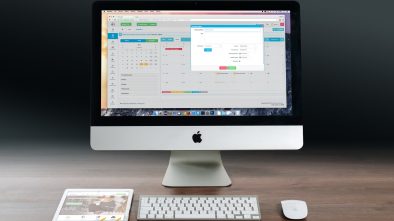How to fix Some Common Mac Problems
Sure! Mac are different than PCs. But there are still potential issues that you may have with them. It can slow down, show error messages or it can literally not respond to your requests, anymore. Here are a few solutions regarding some of the most common problems you can find on a Mac.
Startup Disk is Almost Full
This is certainly the most common problem everyone has, at some point, with their Mac. We accumulate a lot of data on our electronic devices, and when it gets too much, it slows down everything, making our work difficult, if not impossible. There is one thing that many people don’t know about their Mac: It often creates doubles of files, pictures, etc. Most of the time, though, it is our own fault, as we tend to forget that we already have a document, and so, we download it again. Or maybe, we are just too lazy to bother searching for it, as it is simpler to just click on the download button… But in any case, there is a way to get rid of these double files quickly, as you will discover on this post. Otherwise, start deleting files, and if you don’t want to, then look into purchasing an internal hard disk drive or an external one.
Can’t move your Mouse Cursor on the Screen
When your cursor turns into a ball and starts spinning, you may have to be patient before getting back full command of your Mac. Usually, when it does so, it is because it is trying to load something heavy. If you can wait for it to finish, it is always better. But if you decide to stop the cycle, here is what to do: Press Cmd + Q at the same time. This should end the loading process. If it doesn’t, use ultimate force, by forcing it into a stop. To do that, press Cmd, Option and Esc, all at the same time. If even that doesn’t work, go do something else that needs to be done inside the house or the office and wait for Mac to finish the process it is currently going through.
Can’t shut the Mac Down
The most common problem, when it comes to shutting down your Mac and it won’t let you, is that there is an application still opened on it. It is probably asking you if you want to save the work you have been doing, before you close your Mac. You only need to open all boxes on the screen and then shut every app, one by one. If nothing is open, and it just keeps turning without shutting down, the very last solution is to force it off. To do so, hold the power button, until the screen goes dark. It should take about five seconds.
Wi-Fi is Not working
If the Wi-Fi is not working on your Mac, the first thing to do is to check if others around you still have a connection (whenever it is possible for you to do so). Most of the time, Wi-Fi problems are caused by a lack of connection – not from your device. However, if that is really the case, and your Mac is the one not enabling the Wi-Fi to come through, then try these two steps:
-
One: Turn off the Wi-Fi connection on the Mac and then turn your router off.
-
Two: Turn both back on and check if the connection is back on your Mac. If not, then try turning on the 5GHz mode, by pressing Cmd + Space bar. In the box that will open, type “Network Preferences.” Choose Advanced Search and look for the 5GHz networks. Then, bring them at the top of the list. If that doesn’t work, then you have a hardware issue and need to go see a technician for repairs.